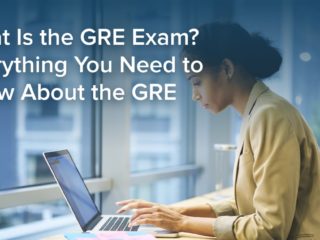| Getting your Trinity Audio player ready... |
Last Updated on September 27, 2023
If you are just beginning your test preparation for the GRE, you may be asking the question, can you use a calculator on the GRE? On the GRE, test-takers are provided with an on-screen, 4-function calculator for the Quant section. The on-screen calculator is an integral part of any test-taker’s strategy for working through the Quant section of the exam, but it shouldn’t be over-relied on. After all, the makers of the GRE would not provide you with a tool for the exam that could “do all the work” for you!
So, in this article, we’ll discuss how to strategically use the on-screen GRE calculator, so that you can work through problems as efficiently as possible and maximize your GRE Quant score.
Here are the topics we’ll cover:
- What’s the Deal With the GRE Calculator?
- Features of the GRE Calculator
- Basic Calculator Functions
- Advanced Features of the On-Screen Calculator
- Understanding When to Use and When to Avoid the GRE Calculator
- Calculator Time-Wasters
- In Summary
- Frequently Asked Questions (FAQ)
- What’s Next?
To start, let’s get a general overview of the GRE calculator.
What’s the Deal with the GRE Calculator?
There is an on-screen calculator for the GRE, which you can access during the quant section of the exam. There is no limit to how much or on which questions you can use the calculator during the quant section, nor are you required to use the calculator.
Now that we know the calculator policy on the GRE, let’s discuss the features of the GRE quantitative calculator.
Features of the GRE Calculator
The on-screen GRE test calculator looks similar to the basic calculator pictured below:
The calculator allows for the basic operations of addition, subtraction, division, and multiplication. Additionally, it has a square root function, which certainly comes in handy.
The calculator also has additional features: a +/- button, right and left parenthesis buttons, and a memory function. We will discuss these features in more detail later in this article, along with some specific GRE calculator tips.
One unique feature of note is the Transfer Display button at the bottom of the calculator, which allows an answer from the calculator display to be directly transferred to the answer box of a numeric entry question.
KEY FACT:
The online GRE calculator is a basic 4-function calculator, but it allows you to transfer an answer directly from the display screen to a numeric entry answer box.
Limitations of the Calculator
You may be wondering how to do exponents on the GRE on-screen calculator. Unfortunately, there is no exponent button on the GRE calculator. So, for example, if you need to determine the value of 123, you need to input 12 x 12 x 12 manually.
Additionally, there is no π symbol. So, if you need to use the value of π in a problem, you will need to estimate it as 3.14.
Also, note that the calculator can display numbers with a maximum of 8 digits. You will get an error message if, for example, you try to add 99,999,999 + 1.
Similarly, positive decimal numbers less than 1 are limited to the 7th decimal place. So, you can obtain an answer of 0.0000001 (leading 0 plus 7 digits past the decimal point) but not 0.00000001.
One irritating feature of the on-screen calculator is that when you click on the calculator icon to launch it, the calculator will appear directly on top of the question you are working on. Thus, you must drag and drop it to an unobtrusive region of the computer screen before using it. Getting down these calculator techniques before test day will be imperative if you want to use the GRE calculator efficiently.
TTP PRO TIP:
Drag and drop the on-screen calculator to an unobtrusive region of the GRE computer screen before using it.
Basic Calculator Functions
If you have not used the GRE on-screen calculator, you may not realize that you can input values into the GRE calculator with both mouse clicks and your keyboard. Using your keyboard will be considerably faster than clicking your mouse, so you’ll want to master this technique prior to test day.
TTP PRO TIP:
Train yourself to use keyboard shortcuts when inputting values into the GRE calculator.
Here are some shortcuts you can use from your keyboard:
- * is used for multiplication
- – is used for subtraction
- / is used for division
- + is used for addition
Additionally, review and become familiar with the PEMDAS order of operations and practice some problems, such as 6 + 5/11 + 3 versus (6 + 5)/11 + 3, noting that parentheses are sometimes necessary to obtain the correct answer.
Next, let’s discuss some advanced features of the GRE calculator.
Advanced Features of the On-Screen Calculator
The on-screen GRE calculator has several additional features that can save you time and headaches during the exam. They include the +/- button, parenthesis buttons, and three memory buttons. Let’s look at each in more detail and practice with some examples.
The +/- Button
The +/- button can save you time. For example, if you have the problem 7.31 – 6.28 and you mistakenly enter the + symbol, you can press the +/- button to reverse your error. This way, you won’t have to clear the calculator and re-enter the problem. Let’s look at an example using the +/- button that involves the multiplication of negative numbers.
+/- Example
What is the value of (-13)3?
- -2,197
- -169
- -39
- 169
- 3,375
Solution:
To solve this problem using the calculator, we would do the following keystrokes:
13 +/- x 13 +/- x 13 +/- =
and the display screen will show:
– 2,197.
Notice that using the +/- button after each entry of the number 13 makes that value become -13, which is what the question calls for.
Answer: A
TTP PRO TIP:
The +/- button on the GRE calculator can be useful when performing operations with negative numbers.
Let’s now look at how to use the calculator’s parenthesis buttons.
The Parenthesis Buttons
The on-screen calculator also has right and left parenthesis buttons, which can be useful for some calculations, including weighted averages and fractions. Consider the following example.
Parenthesis Buttons Example
What is the value of ?
- -9.85
- -6.7
- -0.4
- 6.7
- 9.85
Solution:
Since division overrides addition, we cannot evaluate this fraction without using parentheses. We must enclose the numerator (6.3 + 7.1) inside parentheses, and then perform division. Lastly, we will convert the answer to a negative number. Here are the keystrokes we use:
( 6.3 + 7.1 ) ÷ 2 = +/-
The correct answer of -6.7 will appear on the display screen.
Notice that if we had not used the parentheses, we would have performed the following incorrect math:
6.3 + 7.1 ÷ 2 = +/-
Remember, the division is performed first without parentheses, so this problem incorrectly becomes – [6.3 + (7.1 / 2)]. The answer of -9.85 is incorrect.
Answer: B
TTP PRO TIP:
Proficiency in using the parenthesis buttons on the calculator can ensure that complicated math operations are performed quickly and correctly.
The Memory Buttons
The on-screen calculator also provides you with three memory buttons: MR (memory recall), MC (memory clear), and M+ (add to memory). Let’s look at how each is used with this simple example of adding 3 + 5 – 2. The keystrokes are:
3 M+ 5 M+ 2 +/- M+
The above keystrokes first enter 3 into memory, then add 5 more to memory, and then add -2 to memory (note that 2 became -2 by use of the +/- button). As a result, the internal memory contains the answer to the operation 3 + 5 – 2, which is 6. You can see this answer on the calculator display by pressing the MR (memory recall) button once. Note that the answer will stay in memory until you delete it from memory. So, after you have finished with the question, it is important that you erase that number from memory by pressing the MC (memory clear) button.
Let’s try an example that uses the memory buttons.
Memory Buttons Example
A wildlife rehabilitation center summarized the donations received on a particular day: 13 individuals donated $10 each, 9 individuals donated $25 each, and 8 individuals donated $50 each. What is the average donation amount of these 30 donors?
Solution:
We need to calculate the weighted average:
Using the calculator, we use the following keystrokes:
13 x 10 = M+ (This action multiplies 13 by 10 and places the product 130 into memory.)
9 x 25 = M+ (This action adds 225 to the 130 we previously put into memory. So, the number in memory is now 355.)
8 x 50 = M+ (This action adds 400 to the 355 previously in memory. The number in memory is now 755.)
Now, perform the following keystrokes to calculate the final answer:
MR ÷ 30 = The display will now read 25.1666, which you could round to 25.17.
Because this is a numeric entry question, don’t forget to use the Transfer Display button at the bottom of the calculator to directly transfer the answer from the calculator screen to the answer box in the problem.
Answer: 25.17
As we can see, the memory buttons are quite useful when dealing with multiple calculations.
TTP PRO TIP:
The memory buttons can be useful for calculating and saving subtotals.
Next, let’s discuss some general rules for when to use the GRE calculator and when to avoid using it.
Understanding When to Use and When to Avoid the GRE Calculator
One thing to remember is that although the calculator can save you time when dealing with somewhat lengthy calculations, you need to ensure that you do not become reliant on it for simple calculations that you can perform using your mental math skills.
Let’s look at some situations in which calculator use is or is not optimal, starting with when to use a calculator.
When to Use the Calculator
- 1.0021/0.21
- 563 x 10,111
- The square root of 111
- 1333
As we can see, it’s a good time to use the calculator when we are asked to perform division with decimals or multiplication of large numbers, calculate the square root of non-perfect squares, or deal with large exponents.
Let’s look at a few instances when we should not use the calculator.
When Not to Use the Calculator
- 8 x 12
- 3 + 4 + 9
- 120 / 10
- The square root of 144
When we are asked to perform simple multiplication, addition, division, and a square root of a perfect square, we want to avoid using the calculator.
TTP PRO TIP:
Become intimately familiar with the on-screen GRE calculator, but plan to use it sparingly.
Now we are ready to discuss some more specific situations when the GRE folks may “bait” you into using the GRE calculator.
Calculator Time-Wasters
The GRE question-creators are quite aware that you have access to a calculator! So, in designing questions, they’ll often try to trick you into using the GRE calculator when, in fact, you should be using math rules to solve problems. For example, they may try to bait you into using the calculator for the following:
- the difference of squares
- estimation with exponents
- units digit patterns
- digit questions
- leading zeros
- trailing zeros
So, it’s essential to get these math rules and processes down cold. If you do not, you will find that you are unnecessarily reaching for your GRE calculator, and thus wasting valuable test time. A great way to get these math rules down is by creating and using flashcards.
Let’s practice with a few questions to see exactly when you should rely on math rules instead of the calculator to solve GRE math questions.
Time-Waster Example 1
67 is equal to which of the following?
- 269,127
- 271,833
- 279,936
- 281,891
- 283,783
Solution:
If you are not a seasoned GRE test-taker, your first reaction when looking at this problem may be to use the calculator to calculate 6 raised to the 7th power manually. However, not only will doing so be time-consuming, but also you may make a mistake when entering 6 x 6 x 6 x 6 x 6 x 6 x 6 into the calculator.
So, instead of using the calculator, you should know the rule that any number that ends in 6, when raised to a whole number power, will also end in 6. Thus, it’s clear that the answer is C, because C is the only answer choice with a units (ones) digit of 6.
Answer: C
By following the rule described above, we have answered this question in about 10 seconds. Pretty cool, right? Let’s try another one.
Time-Waster Example 2
11! is equal to which of the following?
- 39,916,800
- 41,900,802
- 42,765,111
- 43,568,011
- 45,899,424
Solution:
If you are not a seasoned GRE test-taker, your first reaction when looking at this problem may be to use the calculator to manually calculate 11 x 10 x 9 x 8 x 7 x 6 x 5 x 4 x 3 x 2 x 1. However, not only will doing so waste valuable time, but also you may make a mistake when entering your calculations into the calculator.
So, instead of using the calculator, you should know the rule that any factorial greater than 4! will end in zero. Thus, it’s clear that the answer is A, because A is the only answer choice that ends in zero.
Answer: A
Following the rule described above, we answered this question in about 10 seconds. Pretty cool, right? Let’s try one more.
Time-Waster Example 3
78 – 26 is closest to which of the following?
- 79
- 78
- 77
- 74
- 73
Solution:
Solving this problem by using the online GRE calculator would be a nightmare! It would take an inordinate amount of time just to make the keystrokes on the GRE calculator in order to evaluate the question asked, let alone to evaluate the answer choices. Luckily, there is a much easier way to choose the correct answer.
We know that 78 is a relatively large number, and 26 is a relatively small number. In fact, 26 is equal to just 64. Thus, when we subtract 26 from the very large number 78, the answer is still very close to 78. Since we are asked which answer choice is closest to 78 – 26, it’s pretty obvious that the answer is 78, which is choice B. (Note that 78 = 5,764,801, so when we subtract 26, or 64, from it, the answer of 5,764,737 is still really close to 5,764,801. If you need more convincing, evaluate all the answer choices, and you’ll see that B is the obvious answer.)
Answer: B
As we can see from the problems above, if you know your math rules and how to apply them, you can avoid using the calculator on problems for which its use will only waste time and potentially introduce mistakes. In other words, by following some of the rules mentioned above (and many others), you’ll get much faster at GRE quant.
TTP PRO TIP:
Learn to recognize question types that may try to trick you into wasting valuable time if you don’t know the underlying math facts or logic.
Remember, I am not saying to forget about the calculator completely; just make sure you use it only when necessary.
In Summary
Many students are overjoyed to discover that the GRE allows the use of a calculator during the quant section. But their joy is tempered when they discover that they may use only the test-maker’s on-screen calculator. While the GRE calculator is useful, it certainly has drawbacks and limitations.
The on-screen calculator performs the basic operations of addition, subtraction, multiplication, and division. Plus, it has a square root button. Additional calculator features are the +/- button, the parenthesis buttons, and the memory buttons. Using those buttons, there are some pretty cool calculator tricks that you can employ on the GRE.
Learning to use the +/- button, the parenthesis buttons, and the memory function may require extra time and attention during your test preparation. At first, those functions might be unfamiliar, but once mastered, they can save time and improve accuracy.
Because the on-screen calculator is not a physical calculator, you must enter numbers via mouse clicks, which can be very slow and unwieldy. But the four basic math operations can also be entered via the keyboard. This is a time-saver!
It is important to become familiar with the capabilities and tricks of the calculator. You need to be confident using it because it is somewhat unwieldy to use, especially in the pressure-cooker test environment.
Just as important as confidently using the calculator, you need to know when using the calculator is a time-waster. You need to realize that the calculator is not your “math savior,” and that sometimes you will encounter a question that can be solved by logic and/or knowledge, not by calculator keystrokes.
The bottom line is this: solid math knowledge and strategic use of the on-screen calculator will help you earn a great GRE score!
Frequently Asked Questions (FAQ)
Are You Given a Calculator for the GRE or Do You Have to Bring One?
You are given an on-screen calculator for the GRE. You are not allowed to bring your own, and you are not given a physical calculator.
Can You Use a Calculator on the GRE at Home?
Just as for the in-person GRE, for the online GRE, you are provided an on-screen calculator.
Does the GRE Calculator Have a Square Root Button?
Yes, the GRE calculator has a square root button.
Can You Use a Calculator on GRE Arithmetic?
Yes, you can use the GRE calculator for all questions in the quant sections.
Are Graphing Calculators Allowed on the GRE?
Graphing calculators are not allowed on the GRE.
Should I Not Use the Calculator on the GRE?
You should use a calculator on the GRE when necessary. However, you need to understand when using the calculator is helpful and when it should be avoided.
What’s Next?
If you want some further advice on how to improve your GRE quant skills, check out our article on how to increase your GRE quant score.